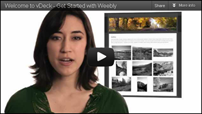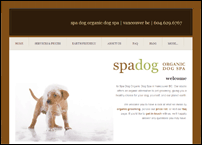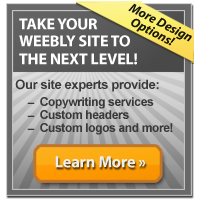Sent from my iPhone
Tuesday, April 24, 2012
Ingenico - iSC350 video credit card swipe
At Sketchers - San Francisco Ingenico Credit Card Terminal Video 

IMG_1473.MOV Watch on Posterous
Pos
Monday, April 16, 2012
FYI: Using Weebly To Design Your Website
FYI:
4/2012
Using Weebly To Design Your Website
<div class="yiv351531833statcounter">
Getting Started Is Easy
Once you have a clear plan of what you want your site to look like, access the Weebly Drag and Drop Site Builder under the "Website" section of your control panel. Weebly provides an easy way to create a dynamic website, and no prior knowledge of HTML is required. To help you get started, we've put together a quick four-step guide: 1. Your First Step Is Choosing a TemplateTip: As you choose your template and customize it for your website, remember to stick with no more than three to five colors.
- Select the "Design" tab at the top left corner of the Weebly homepage
- Click "All Themes" in the left column to browse through dozens of professionally created templates
- Hover your mouse over each thumbnail and click "Preview" to see what it looks like full size
- Finalize your template selection by clicking "Use Theme" or choose "Cancel" to continue browsing
2. Adding Content: The Basis for Your SiteTip: To maintain your site's professionalism, use only high quality images. If you don't have your own professional photos, we recommend buying inexpensive images from istockphoto.com.
- Select the "Elements" tab at the top left corner of the Weebly homepage
- Add a title, picture, text, etc., simply by dragging the appropriate box to the template
3. Create That "Wow" Factor with MultimediaTip: Use multimedia tools to relate to your audience more effectively. Consider who you'd like to visit your site and what you want that person to do when they're there. For example, if you sell unique merchandise, create a Flash video, specific to your targeted customer, that will help him/her better understand how your product works.
- Select the "Elements" tab at the top left corner of the Weebly homepage
- Click "Multimedia" from the column on the left
- Add elements that make your site more interactive and increase the value for your visitors
4. When You're Happy with Your Site, Publish It!Tip: Remember — publishing is never final; in fact, to keep traffic flowing and to get recognized by search engines, you should update your content frequently. Building your site with Weebly is easy. To see it in action, we recommend watching this video our team put together.
- To publish your site, simply click the orange "Publish" button at the top right corner of the Weebly interface — it's that easy! Your site will be available for the world to see.
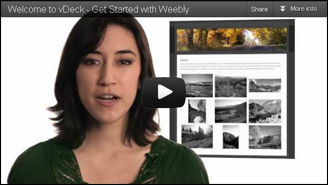
In this Issue Create Your Website:
Watch: How To Use Weebly In the Spotlight Tell Us What You Think
Watch: How To Use Weebly
In the SpotlightSpadog.ca
The owners of Spadog.ca have successfully used Weebly's Drag and Drop Site Builder to create a dynamic website to market their independently owned dog grooming business. With images, text, a photo gallery, blog, contact information, and social media widgets, Spadog.ca has used relevant content and an aesthetically appealing web layout to grow their Vancouver customer base. Want to see your website in the Spotlight? Nominate it today!
Still have more questions? Our Knowledgebase is full of articles that explain how to use all of Weebly's functionalities.
Copyright © 2012 BlueDomino, All rights reserved.
BlueDomino, 70 Blanchard Road, Burlington, MA 01803</div>
Subscribe to:
Posts (Atom)